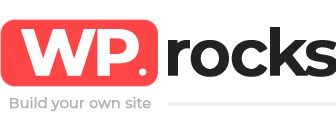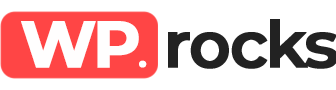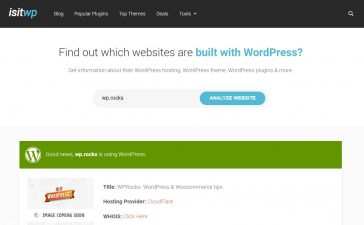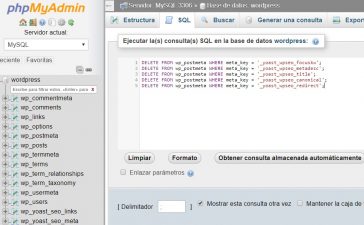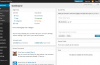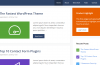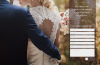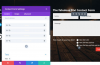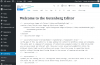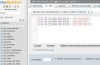Nobody likes when WordPress throws errors, but fortunately the error “The destination folder already exists” is indicative of something specific and today we will show you how to fix it.
Why does this error happen?
Many users see this error when installing a plugin or theme in WordPress manually and it indicates that they are trying to create a file that already exists. If you try to perform this action through the integrated search on your WordPress desktop, you may not see the same error even if the file was created earlier.
When does it happen?
- When you tried to install a plugin or theme and it fails, the file is created.
- When a plugin or theme was uninstalled but the file was not deleted.
How to fix this error?
The solution to this problem is quite simple and you can achieve it in just two steps. What we need is to identify the file that is created and delete it, after that check again trying to install the plugin or theme that made this error show.
Before starting to generate a backup or looking for a recent one of your web page, so you will be protected from errors and you can start from scratch.
1. Find the file
Access your content via FTP (if you do not have any access client installed, the most used and free is FileZilla). If you can not access via FTP and your cPanel offers some file search tool, you can also be useful (in any case the most recommended way is FTP).
First, you must access the root of your WordPress and then the wp-content file. If your server has more than one domain and you want to access the files of a specific domain, you can use this route replacing the values: /public_html/yourdomain.com/wp-content/plugins/.
Inside this file, you will see all the folders of the files that you upload to your web page, which includes images, plugins, and themes, whether they are active or not. One of these files must be the fault.
2. Identify the culprit and eliminate him
Now that you have access and you can review the files, it’s time to find the one that is causing problems.
nce you find it, delete it and try again to install the theme or plugin, you can do it manually via FTP. The error should be solved.