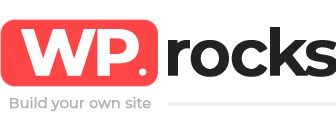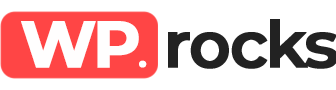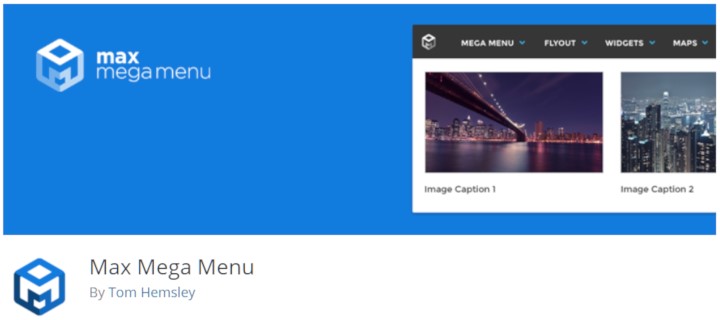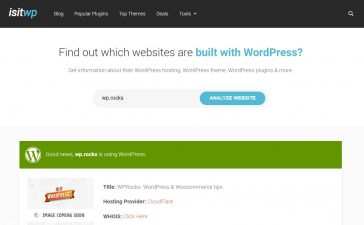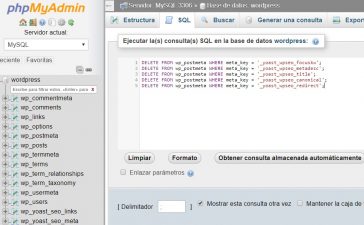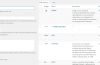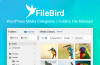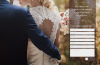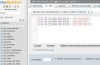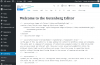The menu is one most important sections of the site because as is the first section which the users interact, and this can be very complex in some sites with many contents.
Many WordPress themes incorporate new features in the menus so that users are able to create and add new content.
But if you don’t have one of those themes, you can use a mega menus plugin, which is nothing more than a menu that allows you to show much more information than a classic menu, such as images, videos, maps, etc …
Max Mega Menu
This is one of the most popular mega menu plugins. It has a free version, which may be functional enough for most users, but also have a premium version for users who need advanced features.
In any case, the free version of the Max Mega Menu plugin can be downloaded here or can be found in the Plugins> Add New section of the WordPress menu.
Once the plugin is activated, we will have a new section in the WordPress menu called Mega Menu.
Install Max Mega Menu
1. In the WP dashboard go to Plugins > Add New.
2: Click on the Search Plugins field and search for “max mega menu”
3: Click the Install Now button and then Activate in the Max Mega Menu plugin
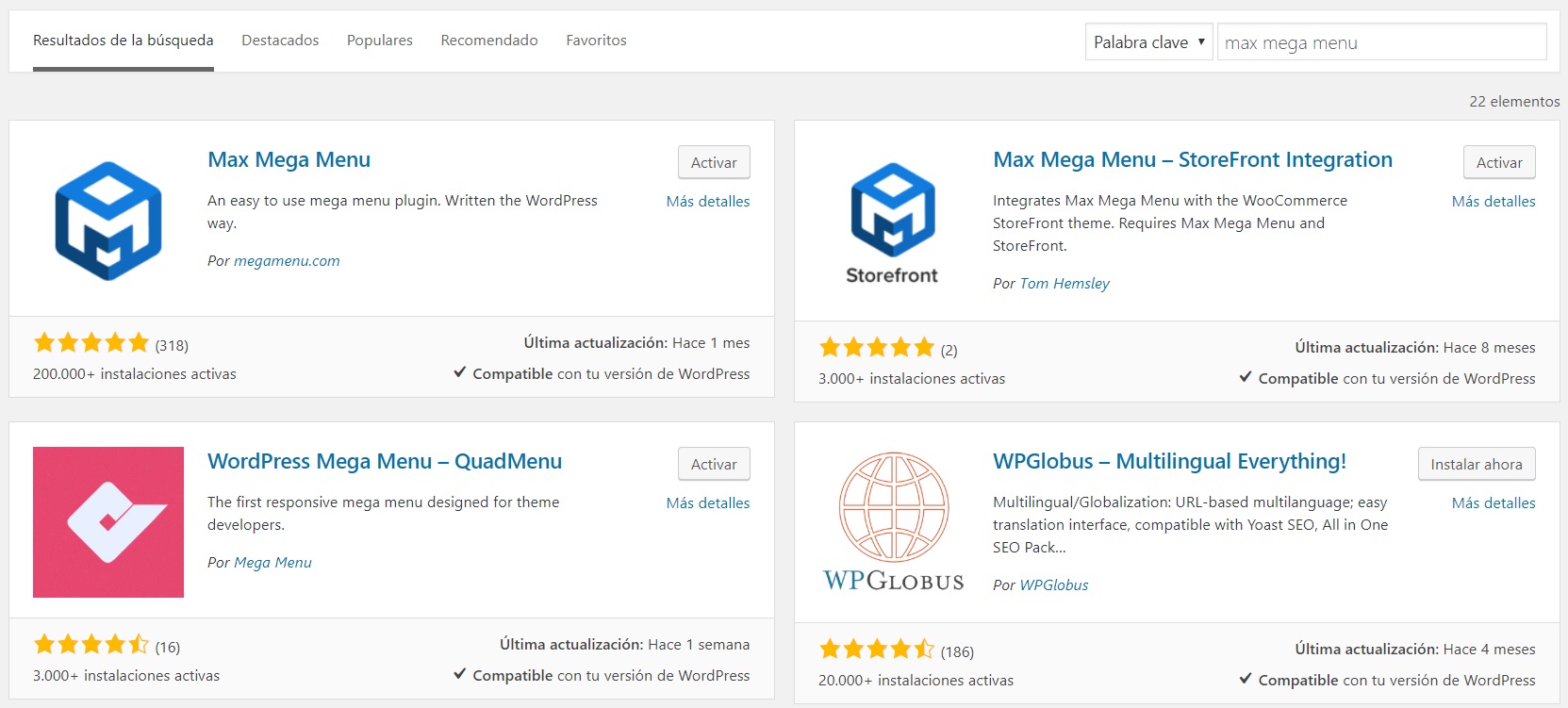
After activating the Max Mega Menu you’ll see a new tab called Mega Menu where you’ll see all the Max MEga Menu options.
Creating Mega Menu
1. Navigate to Appearances > Menus on your WordPress dashboard
2. Create a new menu
3. Select the menu location and save
4. Now you’ll see a new metabox called Max Mega Menu Settings
5. Open the metabox and Enable the menu
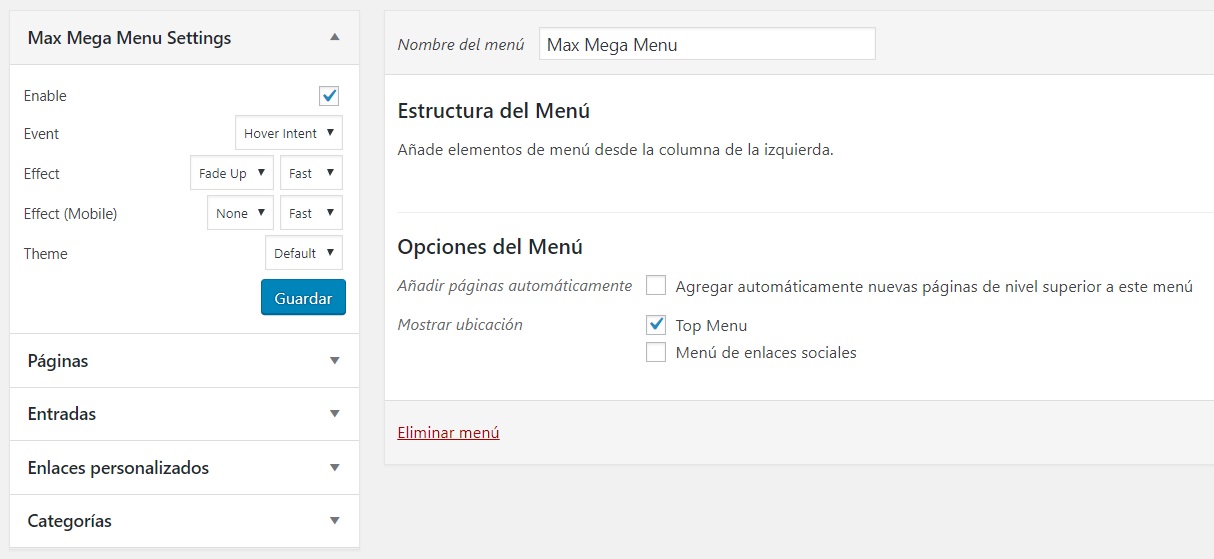
After activating Max Mega Menu, you’ll have to add a new element and then save the menu again to see the button settings.
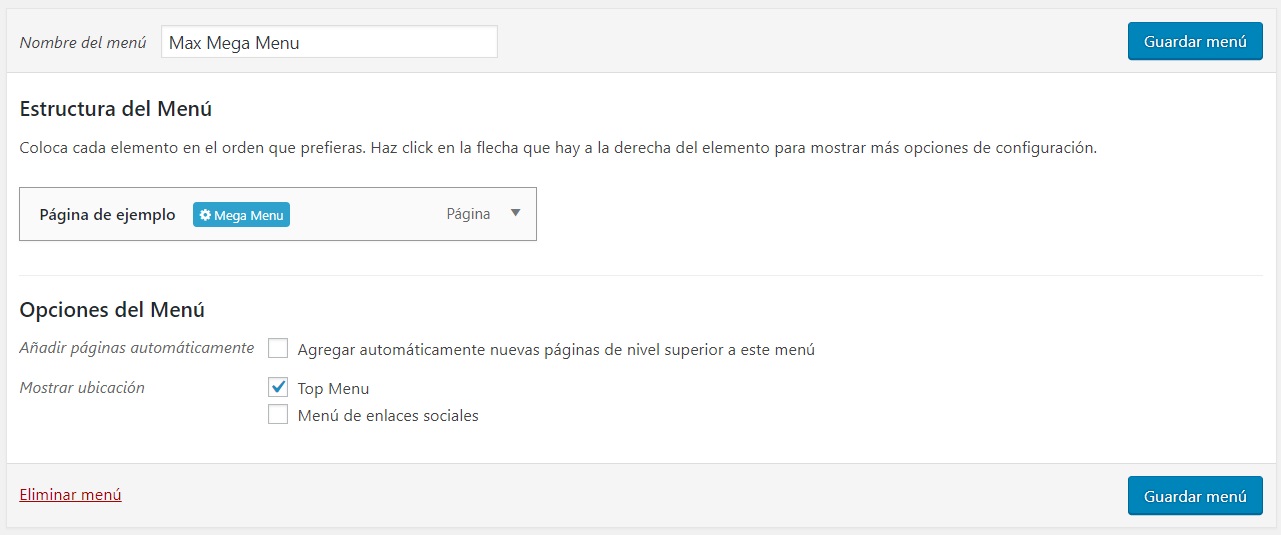
If you click on the Mega Menu button a new modal will be expanded and here you will see the advanced settings of the plugin.
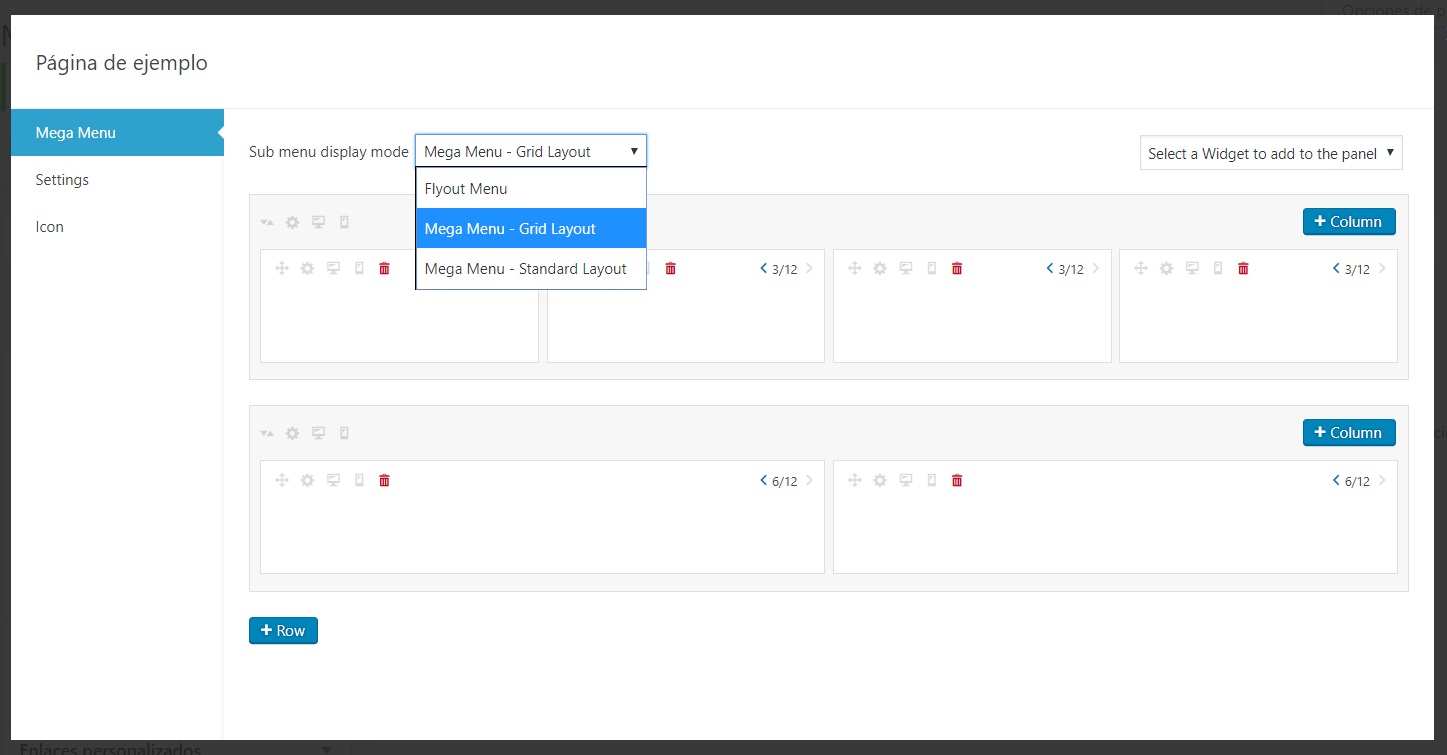
Customize Max Mega Menu Theme
After creating some items you have to customize the menu colors. As you can see in the Max Mega Menu Settings metabox, there is an option called Theme.
By default, there is only one theme available called Default, but you can create as many themes you want through the plugin options.
1. Navigate to Mega Menu > Menu Themes on your WordPress dashboard
2. Now press the link create a new theme
3. Change the settings according to your needs and then save the options.
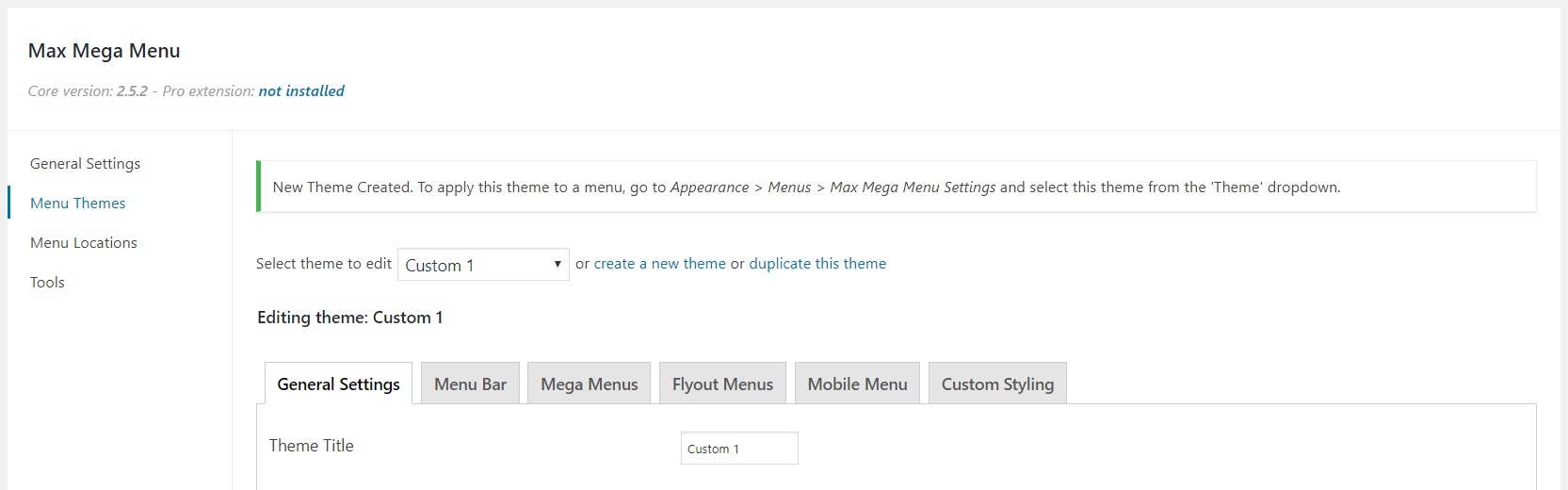
4. Now return to the Max Mega Menu Settings and select the new theme created.
Conclusion
After installing Max Mega Menu we arrive at the conclusion that is one a very configurable and simple mega menu plugin.
However, some themes may have integration issues, as this plugin replace the code of the theme menu. In this cases, custom CSS edits will be required to correct integration.
If this is your case you can check the integration guides written by the developers of the plugin, where you can follow a step by step documentation.