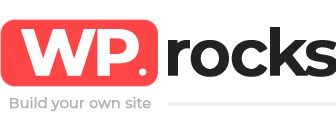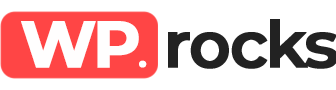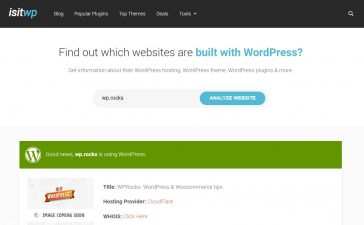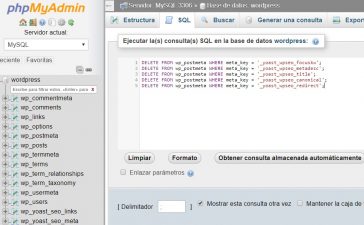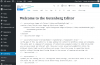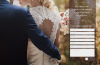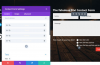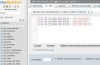Before starting this and almost all the tasks that you have of WordPress we recommend, as always, make a backup of your web page to be able to return to that point in case something goes wrong. Another thing you should do is try to have all the tools at hand: good internet connection, memory space, the plugins you’ll need, etc. Finally, don’t forget to put your website in Maintenance mode.
Let’s start!
1. Change your passwords
As with your social networks, email, banks and more, changing passwords every so often is recommended. Make sure these passwords are strong. You can even ask team members to change their password too. For your part, you shouldn’t only change the WordPress but also the FTP accounts and databases.
2. Update everything
Always use the latest version of WordPress and be sure to update all the plugins and themes of your website. Remember that with updates there are improvements in terms of security and this protects your website more.
3. Check spam
We have already talked about protecting yourself from spam in the comments and what tools you can use to handle these types of messages. Make sure to leave only those that generate conversation and valuable content.
4. Review and test the forms
Although the purpose of your website is informative, or if you want to capture leads, it’s important that the forms work perfectly. Try them out and make sure the emails are arriving correctly.
5. Check the databases
Check and clean the database of your WordPress to avoid accumulating unnecessary information.
6. Check the plugins
It’s not enough to know that a plugin is updated, it’s also important to review what it offers, if it’s still suitable for your website or if with the updates it brings new features that you can take advantage of (and that can lead you to eliminate another plugin that is no longer necessary ).
7. Perform performance tests
Check the performance of all pages within your website, the loading time, the operation of the options you offer, how it works in different browsers and everything you consider necessary.
8. Check Google metrics
Review the analytics of your website is important to detect errors and review the speed of it. With tools like Page Speed from Google we can have insights and recommendations for improvements.
9. Clear the revision history
Those mini backups that WordPress saves can be loading the space of your web page little by little. Check the ones you have and delete all you don’t need.
9. Check and correct broken links and 404 errors
These errors are caused by links that are no longer available. Check them and make sure they do not exist, since they give bad image in the user’s experience. Along with this, check that all images, download links, external links and more are available to the user. You can use Broken Link Checker to save time.
10. SEO analysis
With the help of tools such as Yoast, Google Search Console and Google Analytics you can perform a review of keywords, images, headers, attributes, etc. and thus improve the positioning of your website.
11. Optimize the images
When uploading optimized images we avoid shooting the load time, but it’s important to review the ones already on your website and make the necessary changes.
12. Remove the themes and plugins you are not using
This is to avoid security problems since plugins and inactive themes can represent a hole in your web page that can be exploited by hackers.