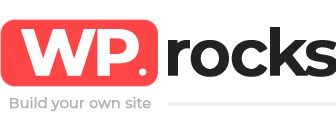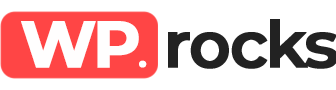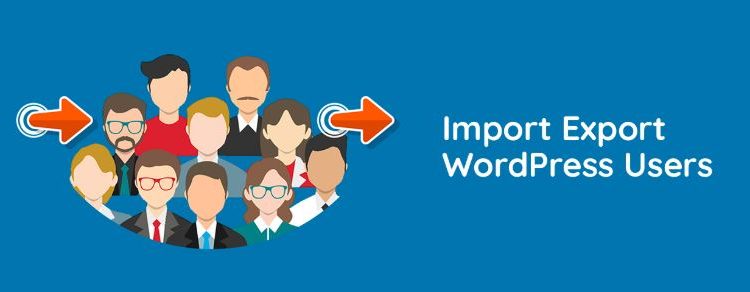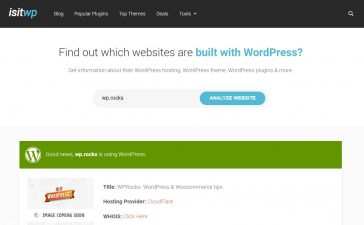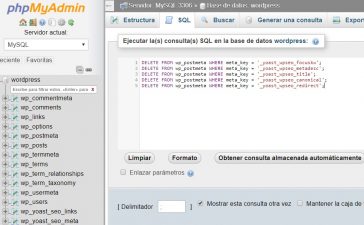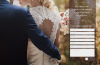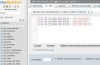The WordPress databases are all the information that is stored about the users of the same, comments and more interactions that are made on your web page. When they are well organized, they will allow us to import and export them between one web page and another, use them in other applications (email marketing, for example) or backup this information on our PC. This time we’ll learn how to import and export our WordPress databases easily and quickly.
With a plugin
For today’s mission, we will download a plugin called Import Export WordPress Users which will allow us to import and export users. You will see that in Users there is the button to import users and below a number of lines that will help us determine which users or data we are going to export. In the latter, you will see that you have the opportunity to download most of your WordPress data such as posts, pages, custom fields, categories, tags, and comments. You can filter by user roles and see exactly which tables will be exported. Once everything is decided, click on the Export users button and you will have your database in CSV format.
To import the databases we will click on the Import button and select the file in CSV format that you’ll upload. If you already had a database, the one that is going up will be merged with the previous one.
With WordPress
To export the database manually, we must enter the server using cPanel and phpMyAdmin. Enter phpMyAdmin and if your hosting has only one website, you’ll see a single database. Click on the + sign and look for the wp_users file. When you click on it, you should see the import and export options at the top of the window. Click Export and you will be able to obtain the information in formats other than CSV such as SQL, but it’s advisable to keep it in CSV. Then just click on Go and save the database on your computer.
To import a database, we’ll follow the same procedure from phpMyAdmin but in this case, we’ll click on Import. There, click on Choose a file and upload the database you need.
Warning: when importing the database in this way, it replaces all existing ones, it does not merge with the previous one as the plugin mentioned above.