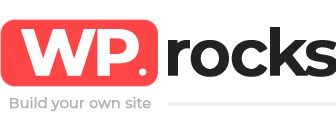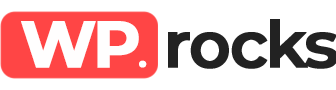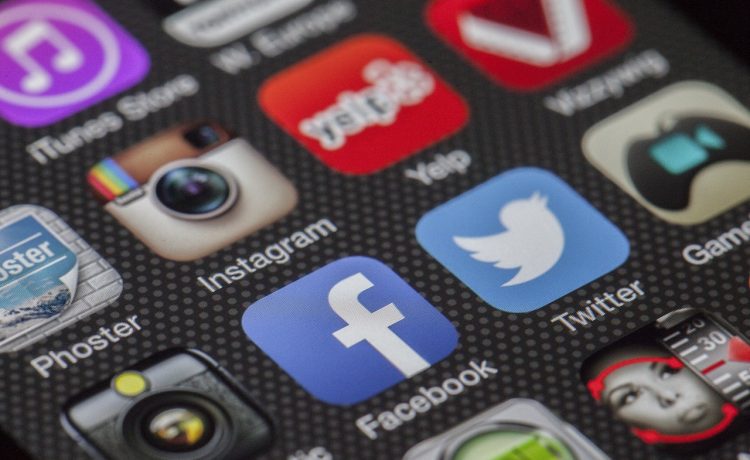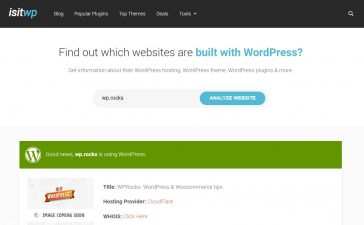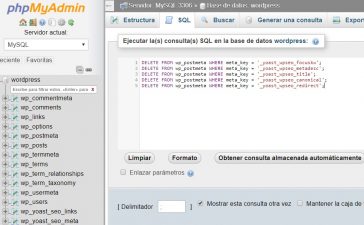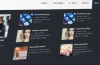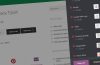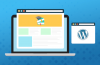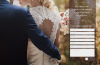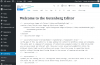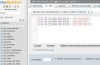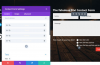When we have a web project, we do not only consider the page but the ways in which we can generate visits and create awareness about our project. Like everything good, it is better known with word of mouth, and on the internet that means clicks on the share buttons.
Monarch is an Elegant Themes plugin that will allow you to add social buttons that adapt to your website and are visible to your users without being invasive.
This plugin is so good that it is quite understandable that it is payment. You can purchase it by subscribing to Elegant Themes from USD $ 79 per year or USD 249 with a lifetime subscription.
What does Monarch offer?
- It has buttons for social media share and social media follow.
- More than 20 Social Networks to choose from.
- You can add the share buttons in 5 ways: As a floating sidebar, above or below the content, on top of images or videos, like an automatic pop-up or a pop-up activated according to the user’s interaction.
- Pop-ups that are activated according to the user’s interaction can be activated when the user spends some time on the web, when it reaches the end of the post, after commenting, after buying, with the scroll or after some time of inactivity.
- It is easily activated by copying a code in the post.
- Its design is clean and attractive.
- You can customize the buttons by their shape, hover, icon orientation, choose the colors of the selected Social Networks or choose the ones that best match your design and effects.
- You can show the number of followers or other information on each button.
- It is responsive.
- Its control panel is intuitive and easy to use.
- It offers usage statistics.
- You can import or export the configuration between one website or another.
Installing and configuring Monarch
When you download Monarch, go to Plugin, click on Add new and upload it. If you throw an error, check the file size settings of your server.
Remember that it doesn’t matter that you don’t have a profile in each social network that Monarch offers, it is the user who visits your website who will share the content in their social networks. You can configure which social networks will be available on your website in the Networks section, which derives from Social Sharing, in the Monarch menu. I recommend not placing too many social networks, maximum 4. In the Add Networks button you can select them. Data: The “Like” button is a Like button similar to Facebook but applies only to your website, it will not be reflected in Facebook of course.
In the Locations section you will be able to configure in which site and in what way the social buttons will appear on your website. In each of them you can configure the icons in more detail in terms of position, appearance and more.
The Social Media Follow buttons can be configured in the same detailed way as the Social Media Share buttons that we just mentioned.
In the statistics you can see the activity of users and subscribers, the number of times they liked it and the content and data were shared according to the position of the icons, the type of social network, etc. in a lapse (one week, 30 days, last year, etc.). It also offers individual statistics for each post.