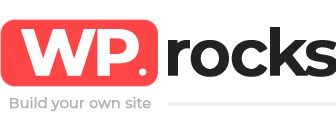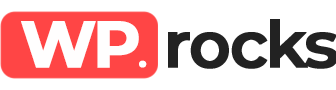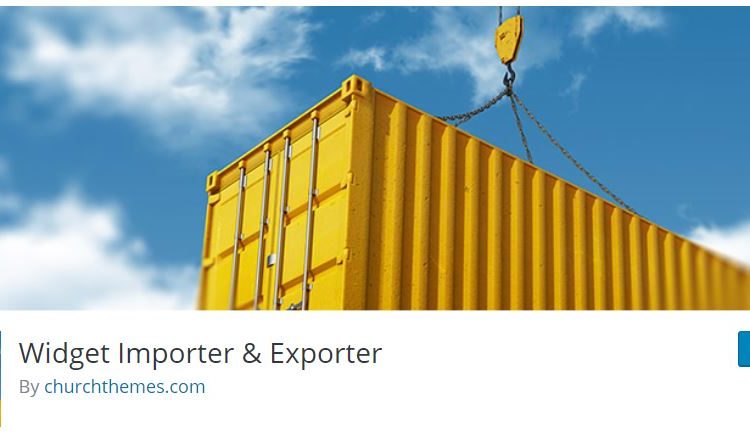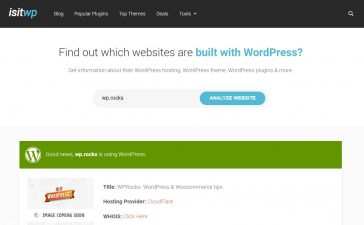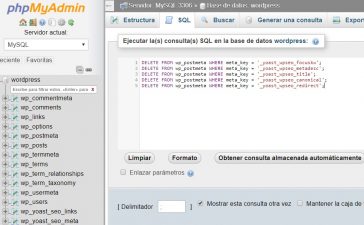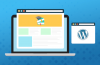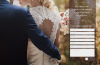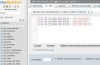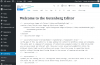Widgets are a very useful tool in WordPress since they are highly flexible and some plugins actually use widgets to perform their functions.
Customizing them (especially if they are many) tends to be a meticulous and delicate work when we must migrate the content to another web page, it’s not an option to start all over again.
Today we will learn how to import and export your widgets so that everything is identical on the destination web page, you save time and it is also done in very few steps. Let’s go there!
Export Widgets
To configure widgets in your WordPress you must enter Appearance and then the Widgets tab. There you can choose and customize them, as well as copy the codes or snippets that require some plugins. Once you have configured all the widgets to your liking, with everything you need, it’s time to download, install and activate the plugin called Widget Importer & Exporter.
When you activate this plugin, you will start to see in the Tools tab this plugin and you will be able to access it immediately. It’s very simple: you will see the options to import widgets and export widgets, there are no other options and it is just what the plugin promises.
When you click Export Widgets, you will see that the plugin warns you that it will create a .wie file for them, and will include in that file only those that are active. This type of files will be read only by this plugin but can be opened by a code editor.
Import Widgets
To import the file that we just exported, we must install the same plugin on the destination website and obviously access and permissions to it. When installing and activating this plugin, you just have to select Import widgets and upload the file that we downloaded in the previous step. If the process was successful, the plugin will let you know that they were already imported.
This tool doesn’t allow the import of duplicate plugins and doesn’t have any kind of problem with the widgets that were already installed on the web page. If when importing Widgets, these refer to areas that in the new web page don’t exist, they will be imported anyway in your widgets but inactive, you just have to create the area they need and activate them.